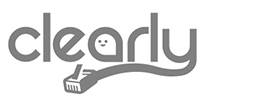As remote work becomes increasingly common, the need for a reliable home office VOIP phone system setup has never been more critical. For professionals who rely on VoIP calls to communicate with clients, colleagues, and partners, a well-optimized environment is essential. One of the most significant factors affecting VoIP call quality is latency. In this article, we’ll explore what latency is, why it matters for VoIP, the best VoiP home office environment, the best VoIP phones and how to create the perfect home office environment to minimize latency and ensure crystal-clear calls.
Understanding Latency and Its Impact on Home Office VoIP
What is Latency?
What is Latency?
Latency is the delay that occurs as data travels across a network from one point to another. For Home Office VoIP (Voice over Internet Protocol) calls, this delay is the time it takes for your voice to travel from your device to the recipient’s device over the internet. Measured in milliseconds (ms), small amounts of latency are expected, but when latency is excessive, it can negatively impact the quality of the call, making even the best VoIP for home office setups frustrating to use.
Why Latency Matters for Home Office VoIP Phone System Calls
A low-latency connection is crucial for your home office VoIP phone system to ensure smooth, clear communication. When latency is minimal, there’s no noticeable delay between speaking and hearing. However, when latency is high, conversations can feel fragmented and awkward. Here are some issues that can arise:
- Echo and Jitter: Your voice might echo back or break into disjointed segments.
- Overlapping Conversations: Delays can cause participants to accidentally talk over each other, making the discussion hard to follow.
- Poor Call Quality: High latency can reduce overall call clarity, potentially leading to misunderstandings and unprofessional communication.
Factors Contributing to Latency
To reduce latency in your home office VoIP setup, it’s important to understand what causes it:
- Internet Connection Speed: Slow internet speeds can increase latency, particularly on high-traffic networks.
- Network Congestion: Multiple devices using the same network, particularly for high-bandwidth activities like streaming or downloading large files, can lead to increased latency.
- Wi-Fi vs. Wired Connections: Wi-Fi connections generally have higher latency compared to wired (Ethernet) connections due to interference and signal degradation.
- Router Performance: An outdated or poorly configured router can introduce latency by slowing down the data transfer process.
- ISP Routing and Infrastructure: Sometimes, the routes that your Internet Service Provider (ISP) uses to transfer data can introduce latency, particularly if the data has to travel long distances or through multiple hops.
Creating a Low-Latency Home Office Environment
To ensure your home office VoIP phone system is running at its best, consider the following strategies:
1. Upgrade Your Internet Connection
Start with a strong foundation by ensuring that your internet connection is fast enough to handle VoIP calls efficiently. Look for an internet plan that offers high upload and download speeds. Fiber-optic connections are particularly good for minimizing latency due to their high speed and low interference.
2. Prioritize a Wired Ethernet Connection
Whenever possible, use a wired Ethernet connection instead of Wi-Fi for your VoIP calls. Ethernet connections offer a more stable and faster link with significantly lower latency. If your router is far from your workspace, consider running an Ethernet cable through the walls or using powerline adapters to extend your wired connection.
3. Optimize Your Wi-Fi Network
If using a wired connection isn’t feasible, make sure your Wi-Fi network is optimized:
- Position Your Router Properly: Place your router in a central location, away from walls and other obstructions. Avoid placing it near devices that can cause interference, like microwaves or cordless phones.
- Use the Right Frequency Band: Modern routers often offer dual-band Wi-Fi (2.4 GHz and 5 GHz). The 5 GHz band is less crowded and offers faster speeds with lower latency, though with a shorter range.
- Upgrade Your Router: If your router is outdated, consider upgrading to a newer model that supports the latest Wi-Fi standards (Wi-Fi 6, for example). Newer routers handle multiple devices better and offer improved speed and reliability.
4. Implement Quality of Service (QoS) Settings
Many modern routers come with Quality of Service (QoS) settings that allow you to prioritize certain types of traffic, such as VoIP. By setting VoIP traffic as a high priority, you can ensure that your calls get the necessary bandwidth, even if other devices are using the network for streaming or gaming.
5. Monitor and Manage Network Traffic
Keep an eye on what devices are connected to your network and what they’re doing. Limiting bandwidth-heavy activities like video streaming, large file downloads, or online gaming during important VoIP calls can help reduce latency. Some routers offer apps that let you monitor and manage connected devices easily.
6. Choose the Right VoIP Provider
Not all VoIP providers are equal when it comes to latency. Providers with servers closer to your geographic location or those who use advanced network management techniques can offer lower-latency services. Research and select a VoIP provider known for reliability and low-latency performance.
7. Maintain Your Equipment
Regularly check and maintain your network equipment. Restart your router and modem periodically to clear out any potential issues that could be causing latency. Ensure that your devices, such as headsets and computers, are up to date with the latest firmware and software updates.
Testing and Troubleshooting Latency Issues
How to Test Latency
Testing your network’s latency is straightforward. You can use online tools like speedtest.net or pingtest.net to measure your ping (latency), download, and upload speeds. Ideally, your ping should be below 20 ms for optimal VoIP call quality. Higher pings may indicate potential issues with your network that need to be addressed.
Troubleshooting Common Issues
- High Ping Times: If your ping times are consistently high, try connecting directly to your modem with an Ethernet cable to rule out router issues. If the problem persists, contact your ISP.
- Intermittent Connection Drops: If you experience dropped VoIP calls, check for local interference or network congestion. Switching to a wired connection often resolves these issues.
- Jitter and Echo: Adjusting QoS settings on your router to prioritize VoIP traffic can help minimize jitter and echo.
Choosing the Best Home Office VoIP Phone
When setting up your home office, choosing the best VoIP phone for home office use is essential for clear and effective communication. Look for models that offer HD voice quality, noise-canceling features, and compatibility with multiple VoIP providers. The best home office VoIP phone options often come with user-friendly interfaces, easy integration with existing systems, and support for advanced VoIP features like call forwarding, voicemail, and conferencing.
Summary
Creating the perfect home office environment for VoIP calls requires a focus on minimizing latency. By upgrading your internet connection, prioritizing wired connections, optimizing your Wi-Fi network, managing network traffic, and choosing the best home office VoIP phone, you can ensure smooth, clear communication. Whether for business meetings or catching up with colleagues, a low-latency setup will enhance the effectiveness and professionalism of your remote communication.