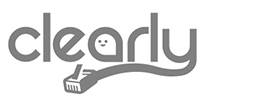XCast XCL Phone App
Seamless Communication, Anytime, Anywhere
The XCast XCL Phone App brings powerful communication features right to your mobile device, enabling users to stay connected with their team, customers, and business from anywhere. Designed with flexibility and ease of use in mind, the XCL Phone App is the perfect solution for businesses looking to extend their communication capabilities beyond the office.
XCL Mobile App Features
- Voicemail Indicator
- ACD Agent Status
- Call History
- Assisted Transfer
- PBX Directory
- Blind Transfer
- Caller Id
- Hold
- Encrypted Audio
- Multiple Call Instances
- DTMF During Calls
- Handset
- Speakerphone & Bluetooth Support
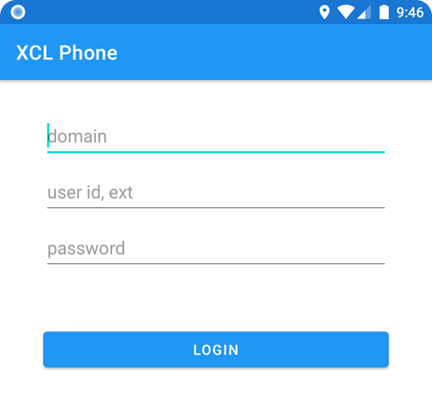
Logging Into the XCL Mobile App
When you first start XCL Phone, you will be prompted to log in to the service. Supply the domain name for your PBX system, your extension, your password, and then press the ‘LOGIN’ button.
These are the same domain and credentials you use to log into VCP (VoIP Control Panel).
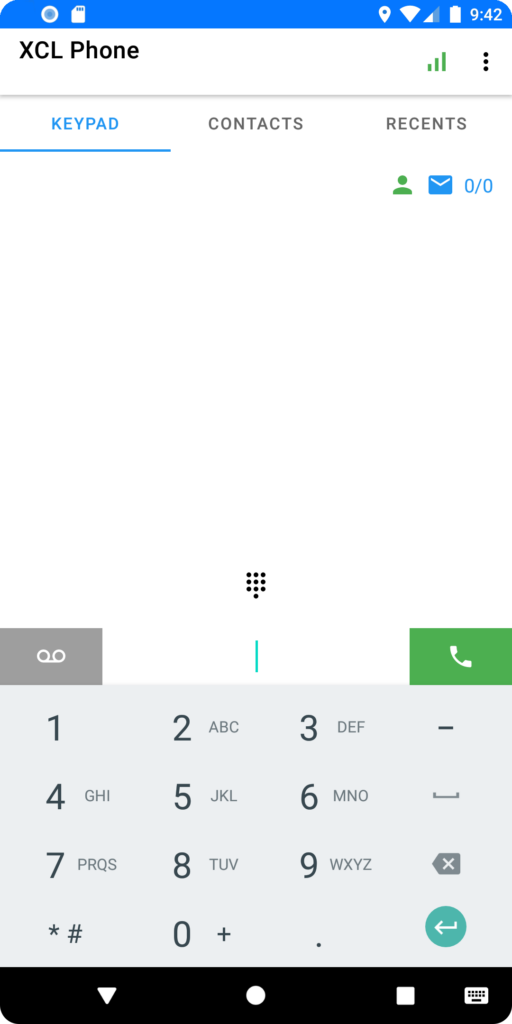
The XCL Mobile App Home Screen
On our main screen we have the app name “XCL Phone” with the logged-in user’s extension.
The connection status is shown on the right side. When it is green the connection is active. Yellow indicates it may be in process of connecting. Red is a failed connection. If there is a connection issue, try exiting the app and trying again, also check your wifi / cell data connection.
Next we have the tabs ‘KEYPAD’, ‘CONTACTS’, and ‘RECENTS’.
The ‘KEYPAD’ tab allows you to make an outbound call. Also on this tab you will see:
ACD Agent Status Icons
 Agent is Available
Agent is Available Agent is Busy
Agent is Busy Agent in Wrap Up Time
Agent in Wrap Up Time Agent Missed a Call
Agent Missed a Call Agent on Break
Agent on Break Not Logged In – No Icon Will be Displayed
Not Logged In – No Icon Will be Displayed Voicemail Indicator – Number of Unread Messages/Total Messages
Voicemail Indicator – Number of Unread Messages/Total Messages